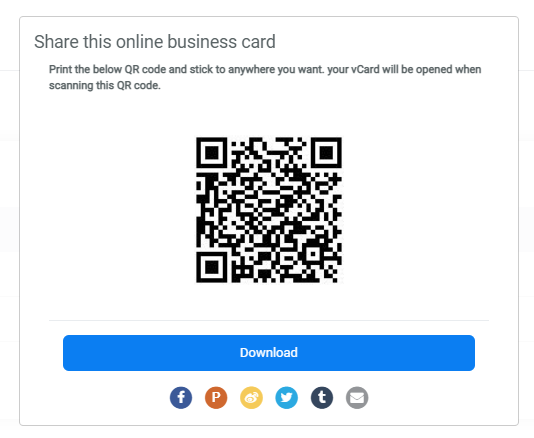With our Online Business Card (vCard), you can create and share your contact information that has actionable one-click events like Call, Email, Whatsapp, Messager,…You can also easily share your card with anyone using a QR code or send it through email, a link, and more. You can access this feature by clicking the vCard button on the header.
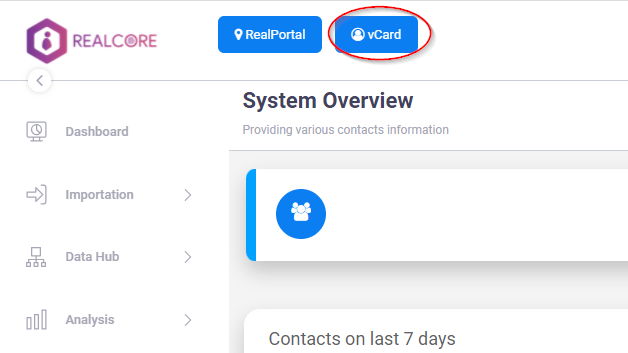
Create a vCard
In order to create a new vCard, you need to enter some basic information (name, job title, domain,…), select contact & social fields, and customize the vCard’s theme. Below is the create new vCard screen.
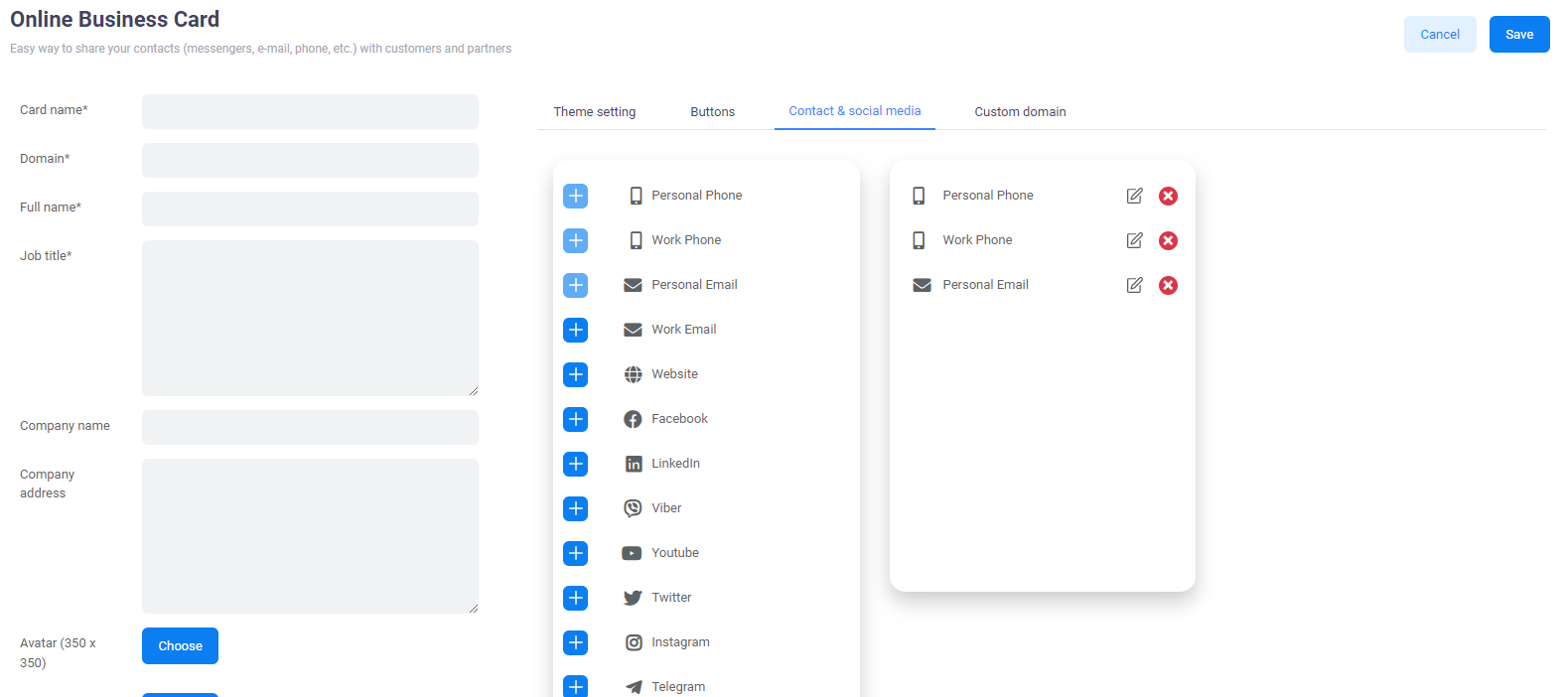
There are some functions in this screen that you should pay attention including:
- Domain: we will generate a URL for each created vCard with the format: https://vcard.realcore.vn/{domain}, you can input this field that is used to replace to {domain} to make the URL more friendly.
- Password: password is used to restrict access to your card. Only people who know this password can access your card
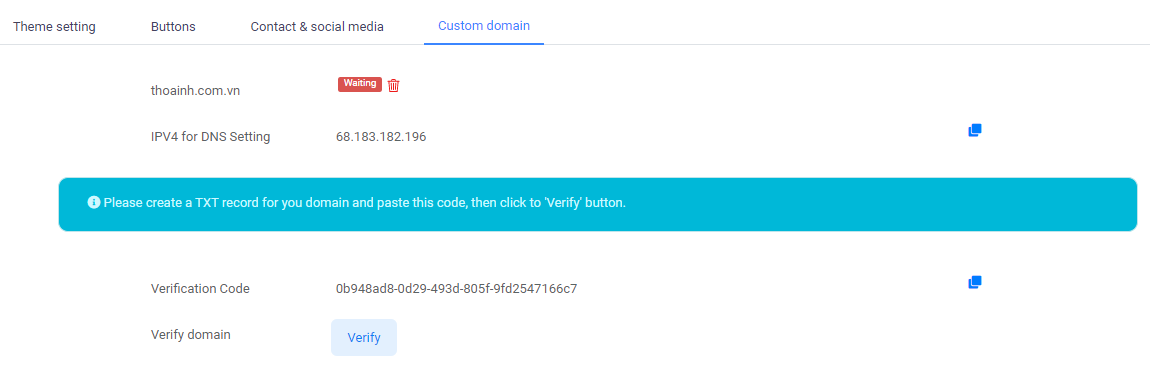
- Save the contact button: when someone clicks on this button, your information will be saved to his/her device automatically.
- Contact form button: this button links with a form created by Realcore’s form builder feature to enable your customers to leave their information, you must select a form to enable this button. When clicking on this button the selected form will be opened.
- Custom button: this function allows you to create a customizable button, you can select the button’s icon and the URL that will be redirected to when clicking on this button.
- Custom domain: this function allow you to point your own domain to your vCard. After entering your domain, you will be asked to add a txt record to your domain configuration.
Publish and share your vCard
After saving the vCard, you can continue updating or back to the vCard list screen that will display all of your vCard. You can click on the button  to view your vCard.
to view your vCard.
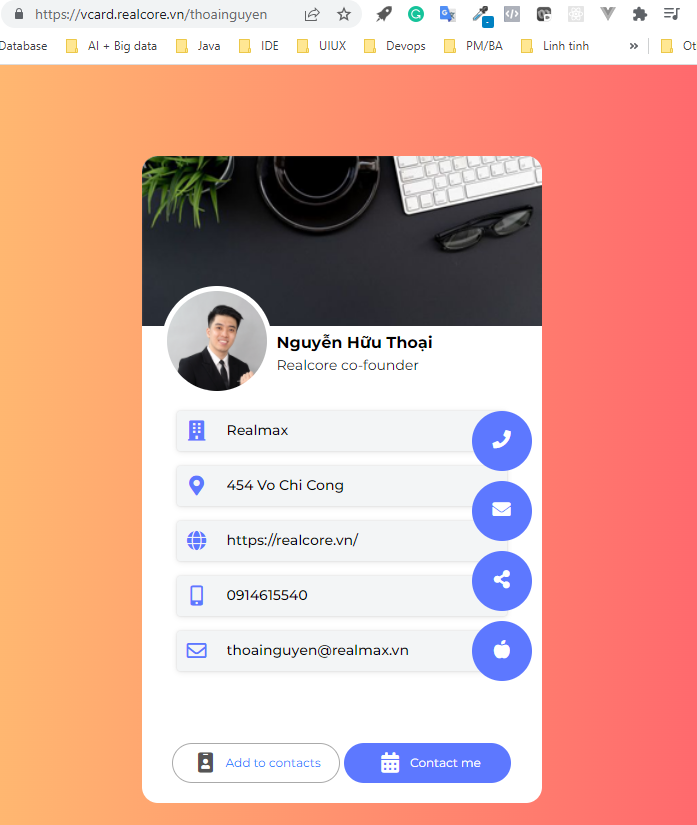
Above is an example vCard, all info on this card is generated from the create from. The detailed explaination is as below.
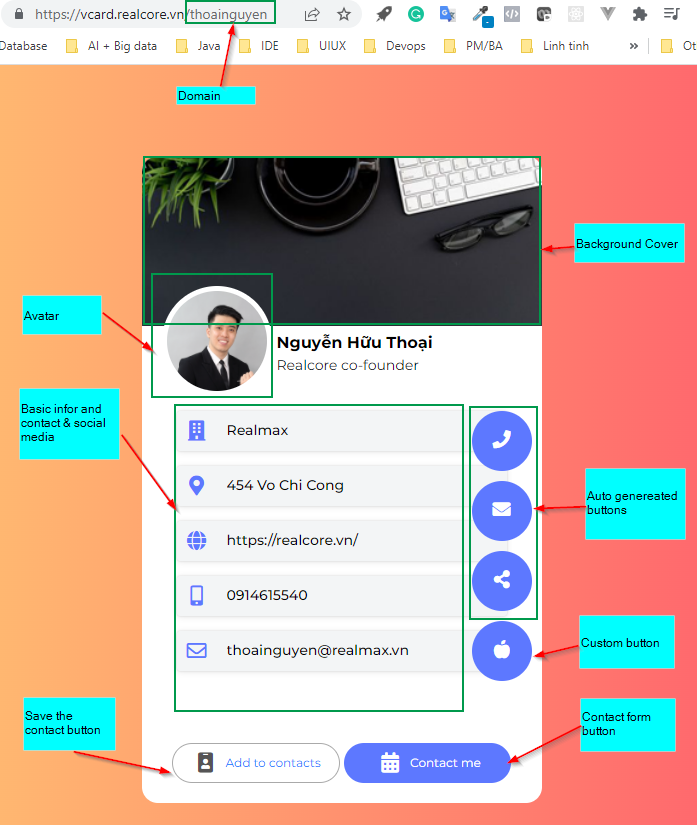
At the vCard list screen, you can also click on the button  to share your vCard to social media or access its QR code that will open your vCard when someone scans.
to share your vCard to social media or access its QR code that will open your vCard when someone scans.