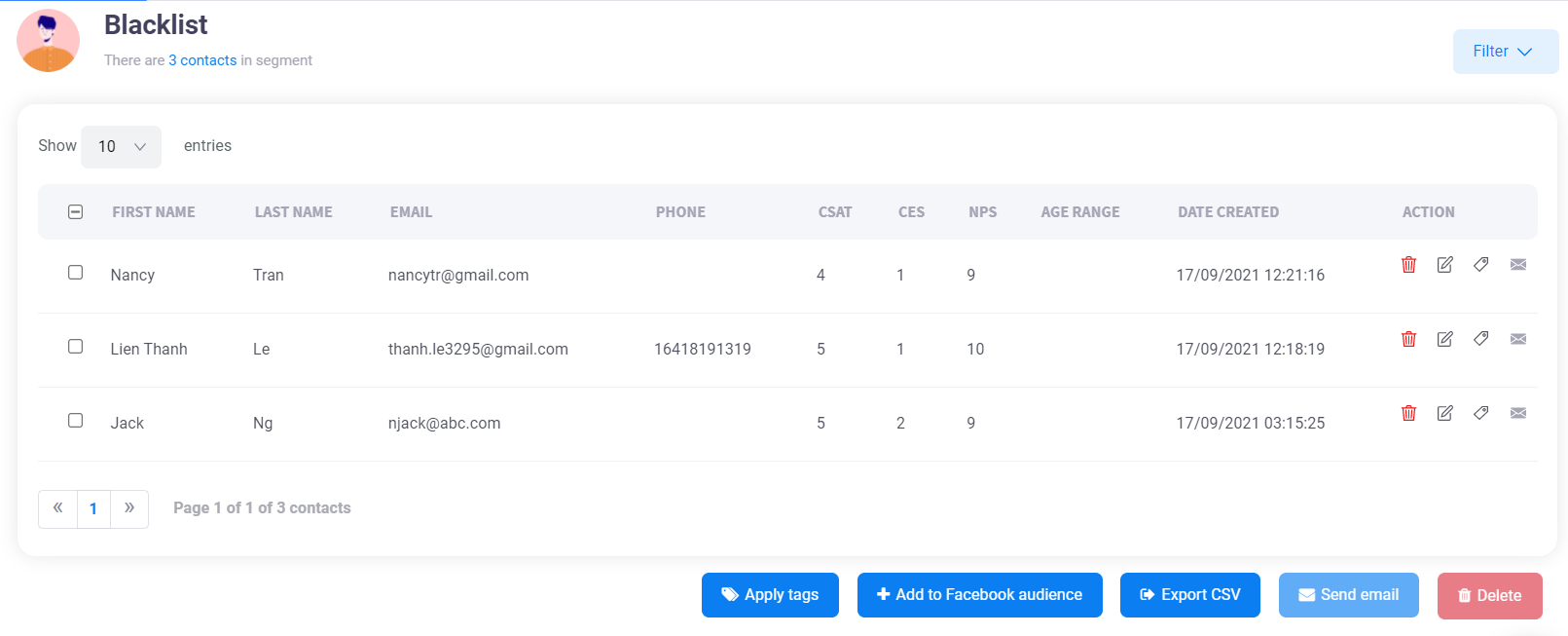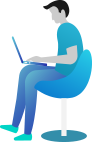Segmentation
This feature allows you to create customer segments based on any metric you’ve decided. Realcore’s Segment Builder also gives you full flexibility by allowing you to configure the attributes you’d like to group your customers by. To access this feature, go to Analysis -> Segmentation
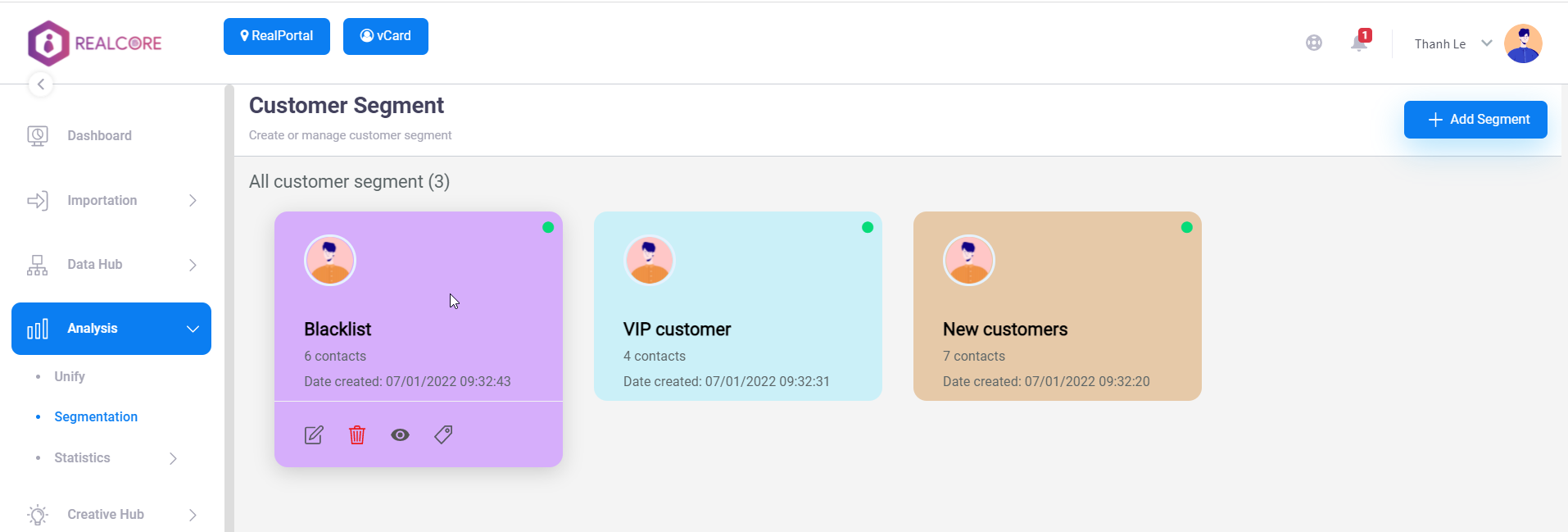
You can decide by yourself which fields or tags you would like to include as Rules in the Segment Builder, and use them to create segments.
Add new segment
To add a new segment you have to define conditions using Realcore’s segment builder, you can specify a period of date update condition or tag conditions (with/without) or field conditions that support many kinds of operator:
- Equal
- Not equal
- Like
- Is empty
- Is not empty
- Greater than
- Less than
Conditions can be combined with conjunctions: AND/OR. After specifying conditions you can click “Run test” to observe the contact list belonging to this segment. As soon as, these conditions are fine, click “Save”. Realcore’s segments are updated in real-time, whenever a contact match a segment’s conditions it will be added to this segment automatically.
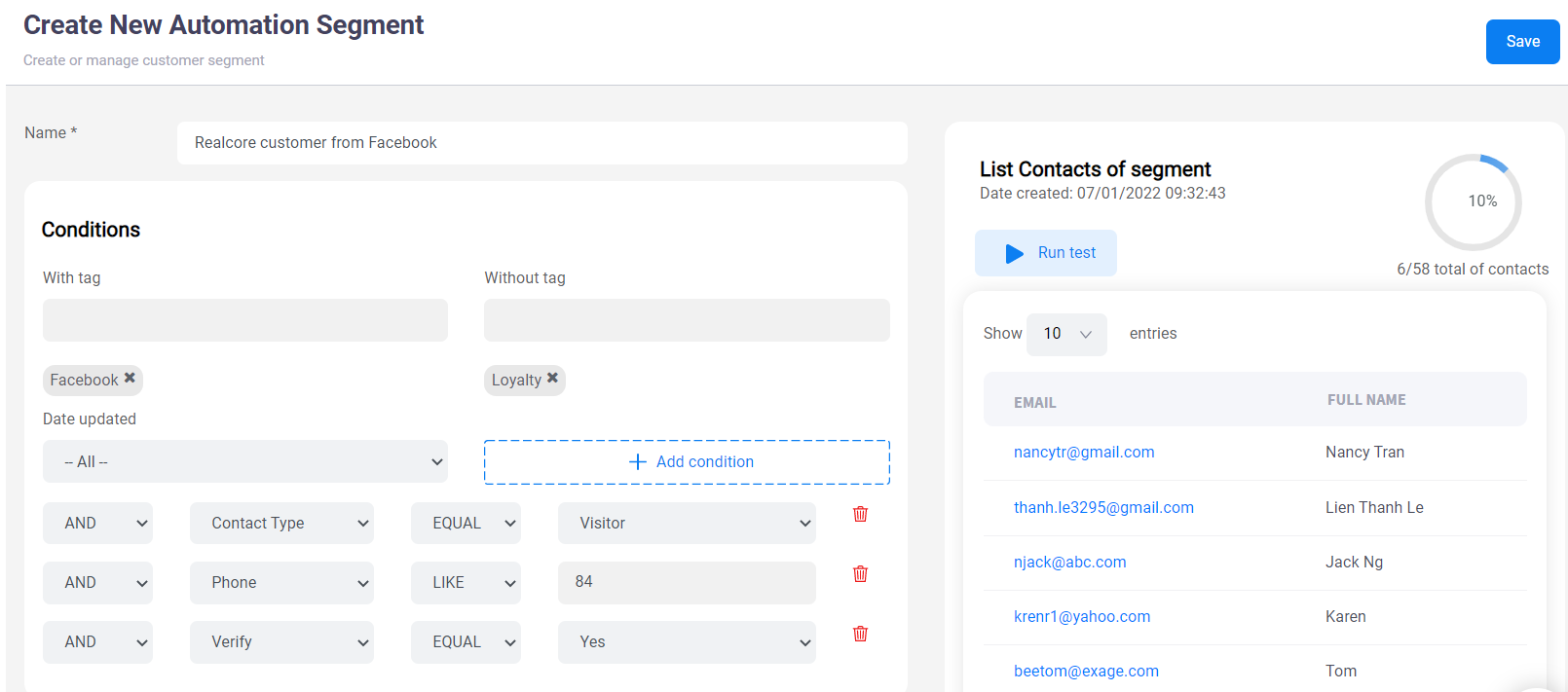
Use your segments
At the segment list screen, all of your segments are displayed. In each segment, there are some functions:
- Edit
- Delete
- View segment’s contacts
- Add tags to segment.
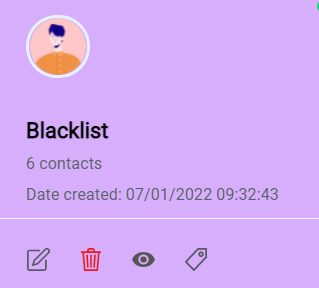
View segment’s contacts
Below is the screen that displays all contacts belonging to the “Backlist” segment. There are many functionalities similar to the contact list screen such as exporting contacts to CSV, adding to a Facebook custom audience, sending email,…