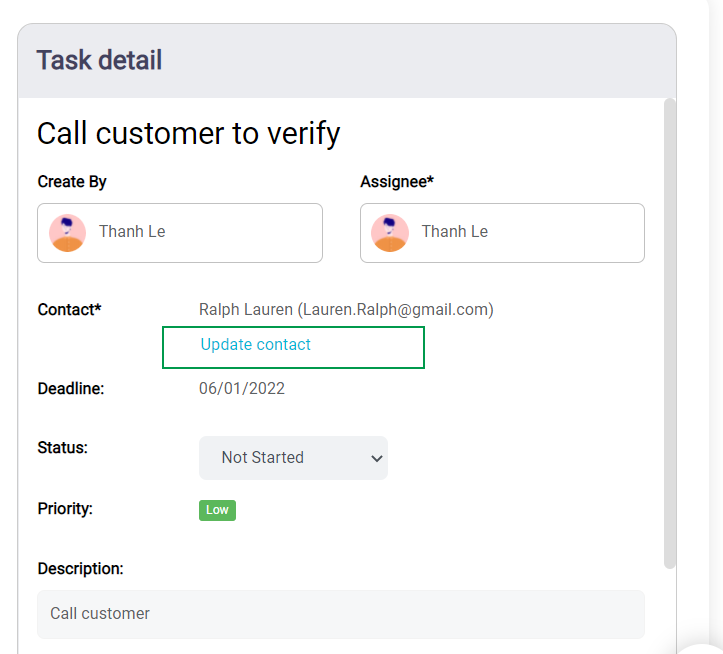With an internal form, you can add fields that are specific to your business process, allowing you to capture all the essential details when adding a new contact. Design your form with the right fields for accuracy and efficiency that can be used when creating a new contact or assigning tasks to users in your company.
You can access to Data hub > Internal Form to use this feature.
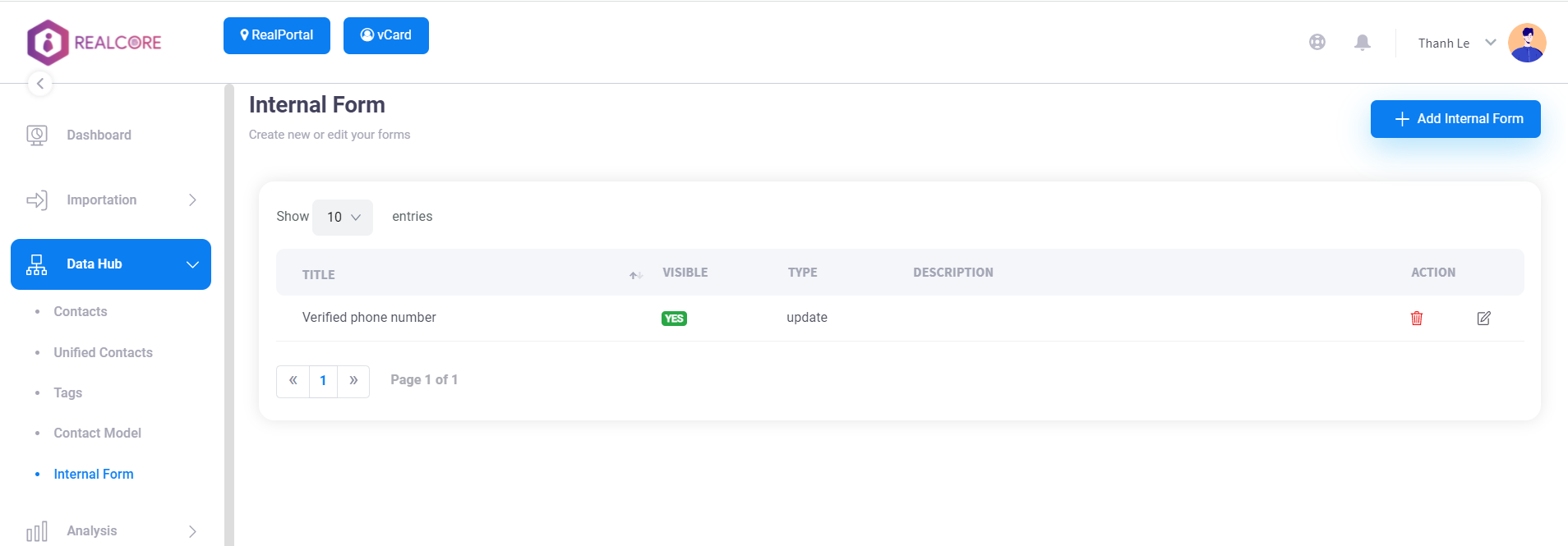
Add new internal form
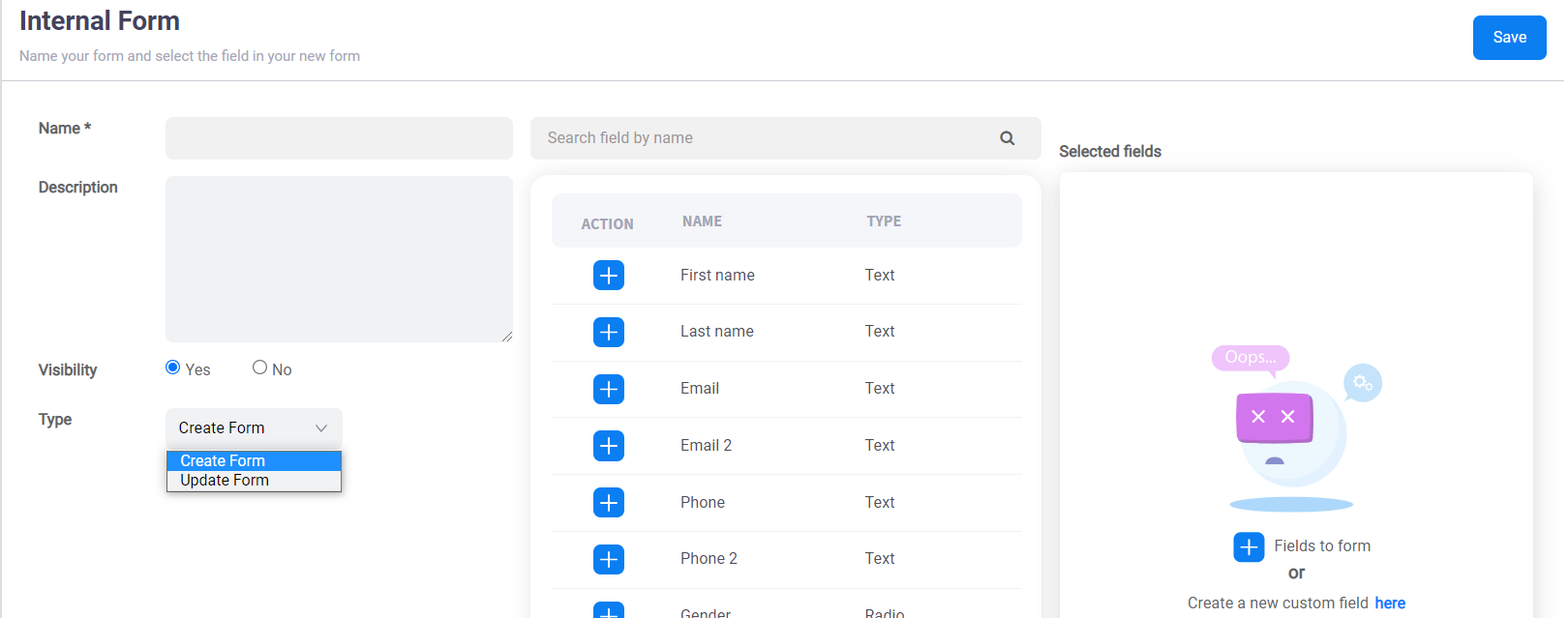
Above is the create new internal form screen that requires you to input some information and select fields that are loaded from your contact model by clicking the + button of each field.
There are two types of internal forms:
- Create form: is used to create a new contact
- Update form: is used to update an existing contact
Use internal forms to create a new contact
By default, to create a new contact there are many fields that require you to input, it may distract you or other users to input important information, you can use internal forms with “Create” type to improve this situation.
After creating new internal forms, when creating a new contact, you can select an internal form, then only fields defined in this form will be displayed on this screen. For example on the screenshot below, the “Basic info” form is created with the selected fields are first name, last name, email, phone number.
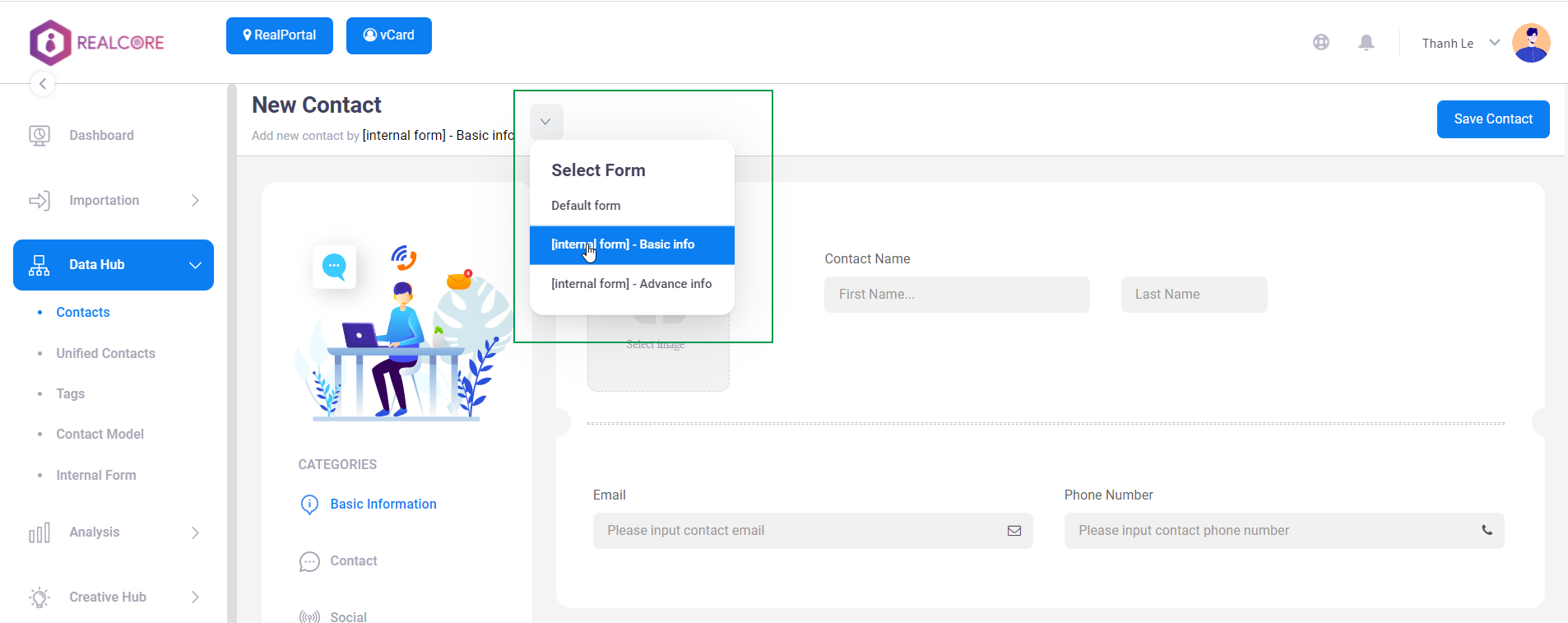
Use internal forms to create a new task
Internal forms with “Update” type are used to collect contact data by integrating with Realcore’s task feature that is useful when you are a company admin and you want to assign a task for users in your company to get customer’s information.
When completing a task, you can click “Update contact” which will display the internal form popup to update this contact.