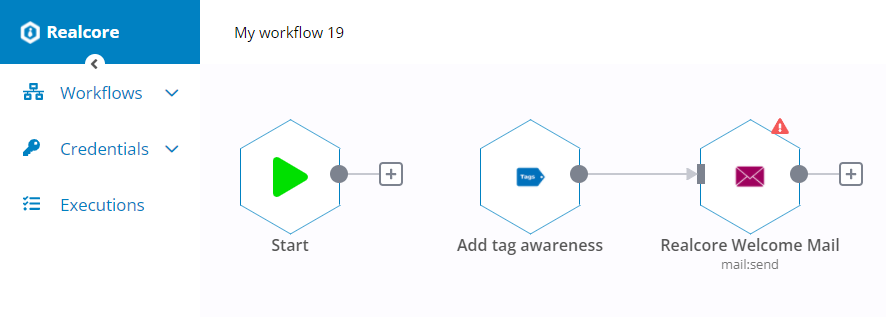Save time and grow sales with Realcore’s automation scenario that allows you a fully automated lifecycle that is literally always on, always checking up, and always making sure that nothing falls through the cracks. You are able to integrate hundreds of tools and apps via drag-and-drop tools with less development effort. You can access to Activation -> Scenario to use this feature.
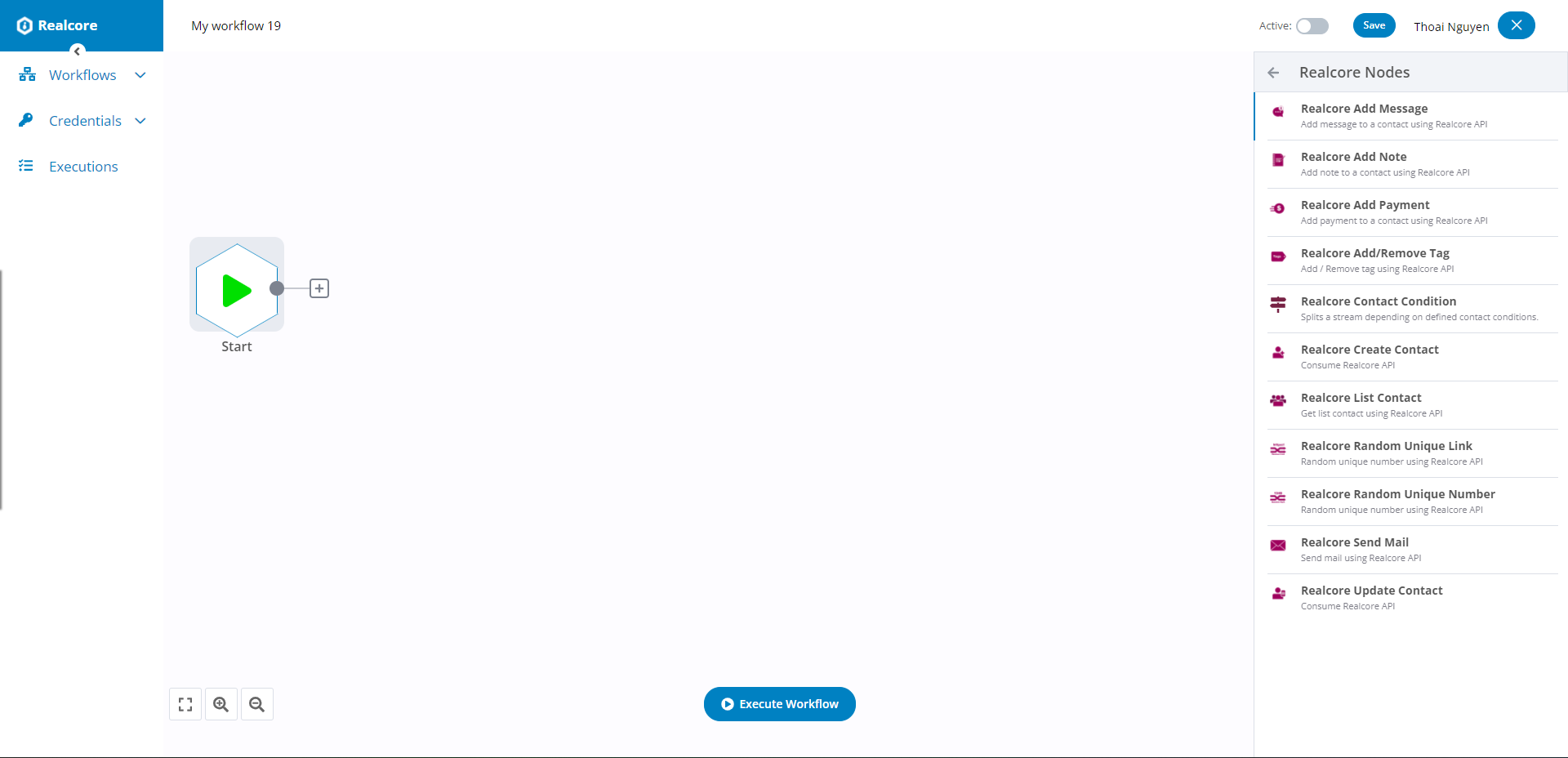
Key concepts
- Node: nodes are the building blocks of workflows. A node is an entry point for retrieving data, a function to process data, or an exit for sending data. There can be one or several nodes for your API, service, or app. You can connect multiple nodes, enabling you to intuitively create simple or complex workflows to suit your needs. For example, consider a Google Sheets node. It can be used to retrieve or write data to a Google Sheet.
If an application you need does not have a dedicated node yet, you can access the data by using the HTTP Request or the Webhook node.

- Connection: a connection establishes a link between nodes to route data through the workflow. Each node can have one or multiple connections.
- Workflow: a workflow is an automation project. It is a series of nodes connected together to perform a specific task. Workflows can be started manually or by trigger nodes (i.e. on a schedule, when an event occurs, when data changes). A workflow execution ends when all active and connected nodes have processed their data.
Below is a simple workflow that gets the list of contacts then sends an email and adds a tag to each contact at the same time.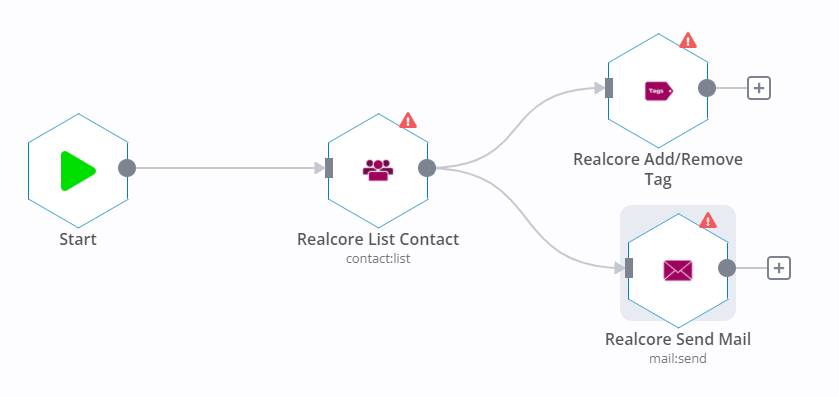
- Trigger: triggers are nodes that get triggered when a Realcore event is started or restarted. The Realcore Trigger node can be used to notify when the event starts.
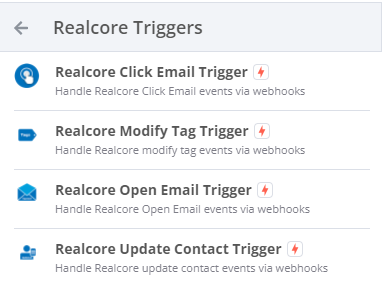
Below is a workflow that has a “Realcore Modify Tag” trigger, as soon as the awareness tag is added to a contact, we will send a welcome email to this contact.