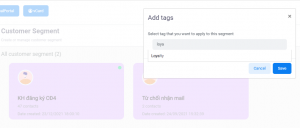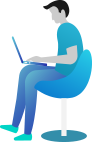Tags
In Realcore, tag is a keyword or term assigned to a contact. The most frequent use of tags is filtering contact by certain attributes, support segment the data more efficient. For instance, users often check whether a customer has checked the welcome email, which allows them to send a targeted email to keep customers in touch with them. Tag is also used for record specific information, which usually with a bulk of contact, then these contacts will be segmented and used in other features.
To create and manage the tags, go to Data hub -> Tags. On this screen, all of tags are available to the current user will be listed.
Each tag has 3 attributes
- No: the numerical order of the tag and it is filled automatically when user creates one.
- Name: Name of the tag
- Description: A short information describes the tag Users can also search a tag, modify, remove, or create the tag.
By clicking the “New tag” button on the top left side, a simple screen will appear:
After fullfill the required information and click “Save”, the tag is created successfully. You are able to add tags to groups that enable you to manage a large number of tags effectively.
There are some tags created by Realcore by default, they are used to build the customer journey chart and are not allowed to modify, below are default tags:
- Awareness
- Consideration
- Acquisition
- Service
- Loyaty.
Integration of Tag and Contact
In order to manage tags of a contact, click the Tag icon in the last right column in the Contact list screen
or “Manage Tags” button in Contact detail screen.
The dialogue will appear and allow a user to:
- Check which tag is applied to contact.
- Search and apply a tag to the contact.
- Remove a tag which currently applied.
This way is the simplest way to connect tag with contact, but for a bulk of contacts and tags, we can use some nodes in Scenario which are designed to add/remove based on our setting.
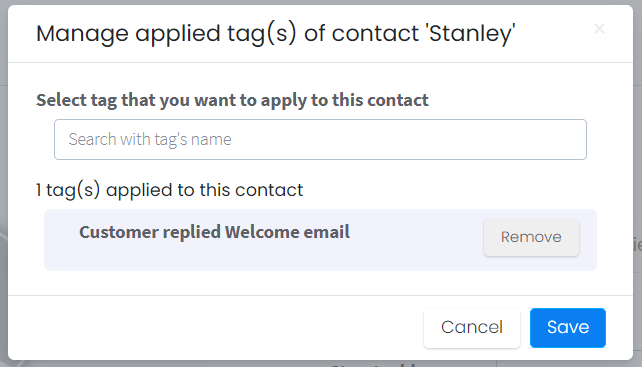
In the Contact list screen, user can search by single or multiple tags and list of contacts which applied these tags will appear.
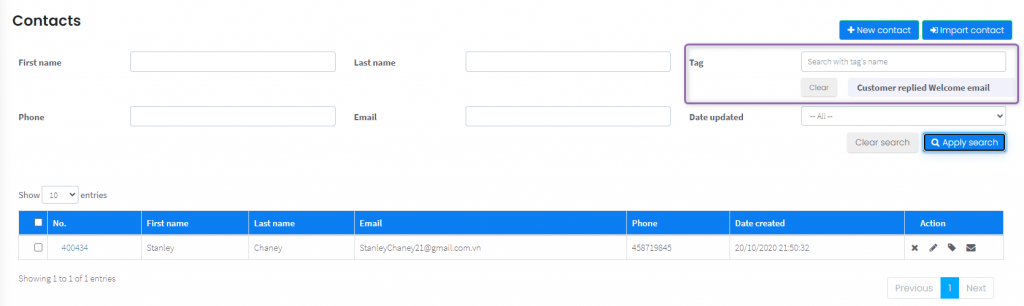
Tag can be assigned to a group, which can combine multiple tags for managing more efficiently.
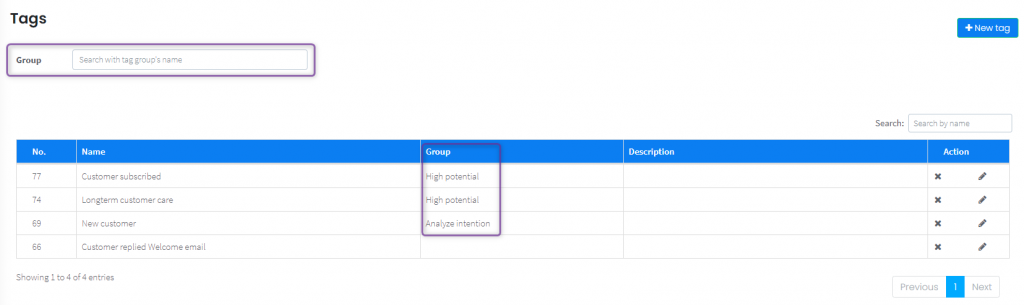
One tag is assigned to only one group and can be searched by the group tag’s name via in Tags screen.
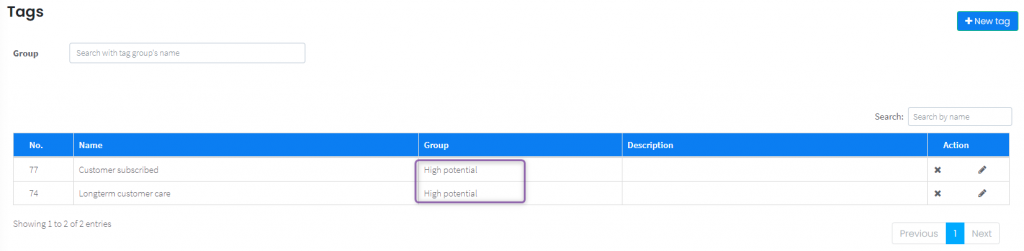
Tags will be more efficient when being combined with other features of Realcore like Email broadcast, Scenario, … and will be mentioned in more detail in the document of these features.
Integration of Tag and Segment
You can also add tags to a segment at the list of segment screen. These tags will be added to all contacts belong to this segment.