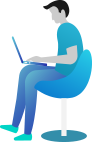Contact model
To serve various purposes and store information of contact more specifically, Realcore provides some customizable fields that can configure simply and use proficiently to match with any kinds of your business.
Firstly, to view your contact model, select Data hub > Contact model. All attributes of contact can be configurated by Contact Model, you can set the visibility of an attribute in Contact detail, Contact list; make it as “required field”, setting default value …
Attributes, called “Field” in Realcore, are divided into 2 groups: Default fields and Custom fields.
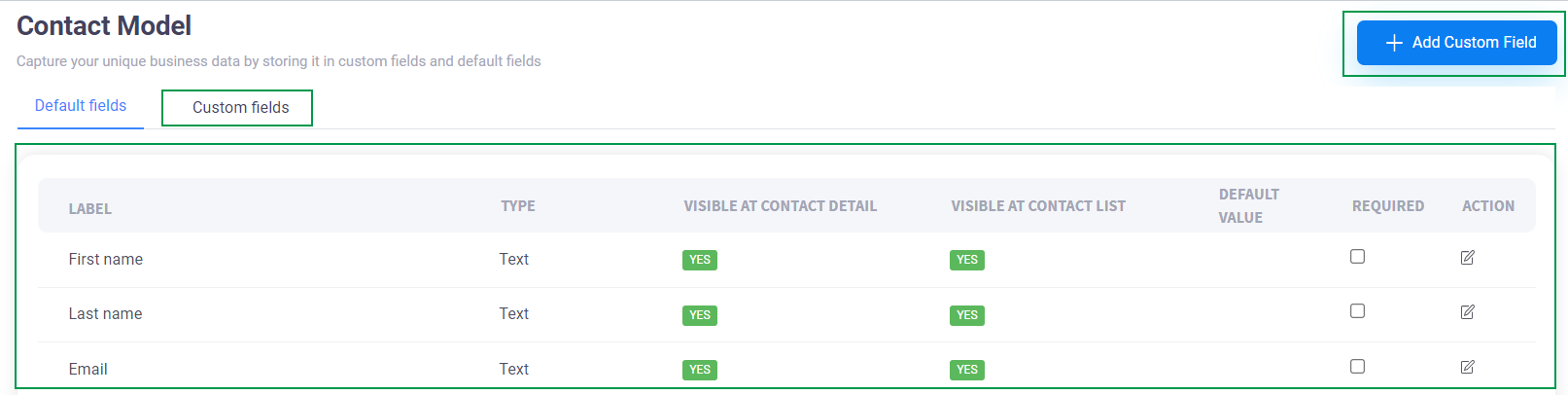
Default fields are fields that are created automatically by Realcore and can not be removed, but you can edit their properties like visible in the contact list screen or not, default value,…
Custom fields are created by yourself depend one what you want to sore with some types supported by Realcore including:
- Currency
- Date
- Day of Week
- Drilldown
- Month
- List Box
- Name
- Whole Number
- Decimal Number
- Percent
- Phone Number
- Radio
- Dropdown
- Social Security Number
- State
- Text
- Text Area
- Website
- Year
- Yes/No
- Progression number
- Random unique number
- Random unique link
Each field has some properties like:
- Label: Name of field.
- Type: Data type of field such as Text, Number, Date, etc.
- Visibility: Field is displayed in Contact detail/ Contact list.
- Default value: Value of the field in case it is not filled yet.
- Require: Is this field is required or not.
- Action: Remove or edit the field
- Sort (only custom fields): Change the order display of field in Contact detail/ Contact list.
To create a custom field, user can click on “New custom field” button on the top left side. A pop up will appear:
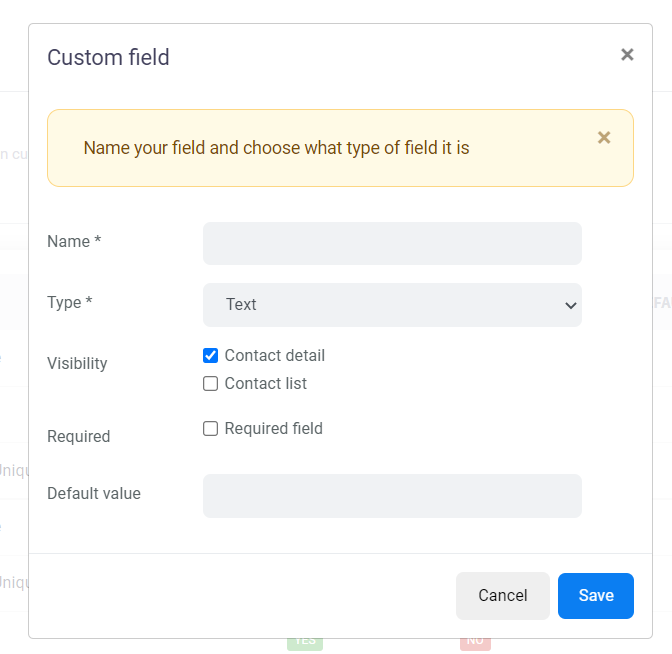
When finished setting up the new field, click Save and everything is ready to go.
There are a lot of types of custom fields, here are some special ones:
1. Progression number
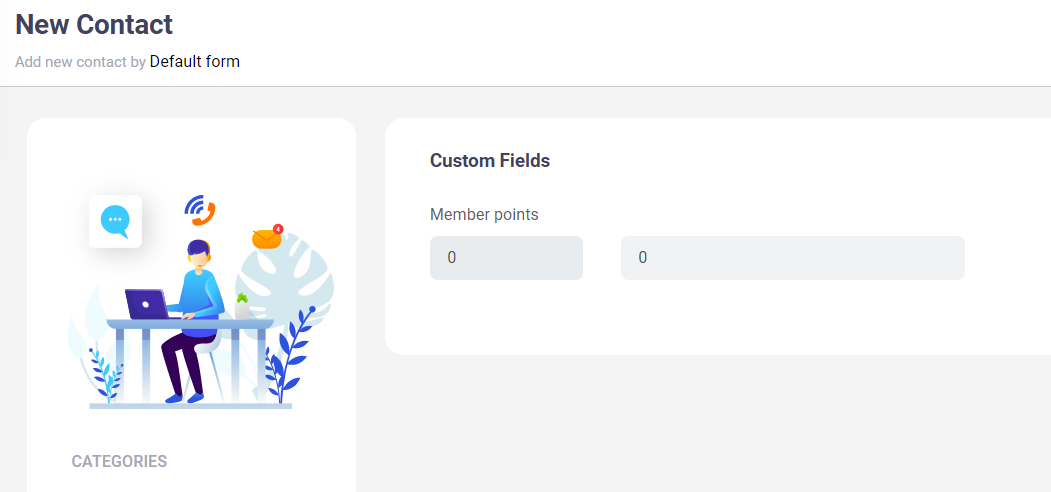
If you want to create a field with value is a number that can be increased from time to time, this type of field is exactly what you need. After creating this field, it will be displayed in the Contact detail screen that has two boxes:
- The left box is the current value stored and it can not be edited.
- The right box is the value you want to increase, the value will be added automatically, click Save on the top left side to update it. This type of field is worked efficiently with Customer loyalty program, Collecting points for award, etc.
2. Random unique number
In case you want a random number for, for example Redeem code, Raffle, this type of field is created for that.

From the beginning, this field has no value, when clicking the “Generate” button, a 6-digits-number will be generated randomly. This value is unmodifiable and different between contacts in the database.
3. Random unique link
If you want to generate a URL for tracking purposes you can use this field that can generate a unique URL for each contact and can let you know when this URL is clicked.
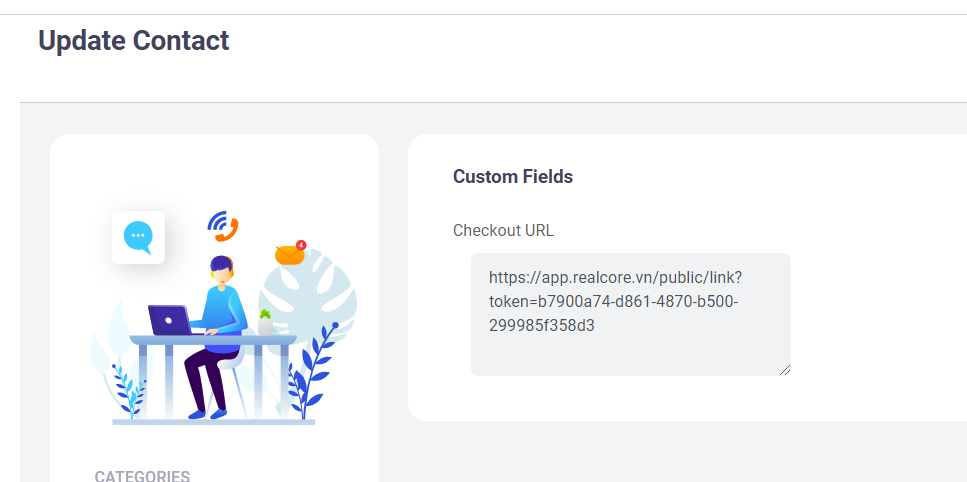
After this URL is clicked, a message “CLICKED” will be displayed. Please note that this URL is able to be used only one time.
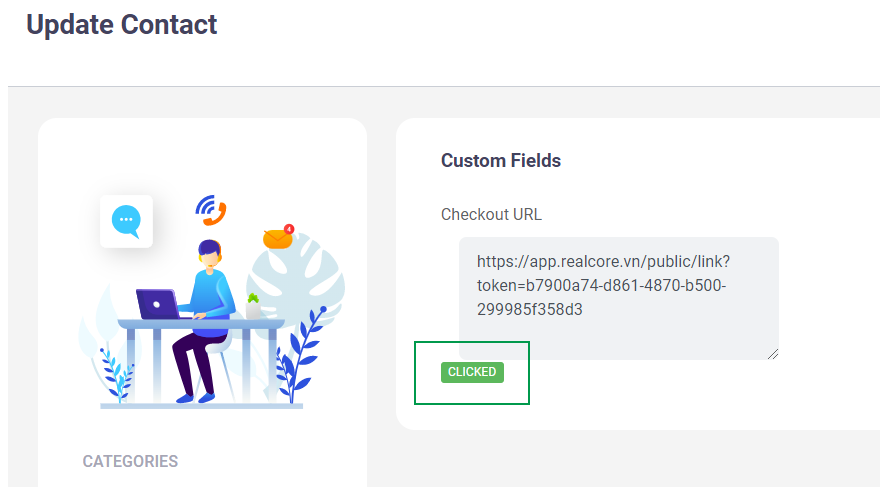
Below is the screenshot to create this field. You can specify a target URL that will be forwarded to when clicking on this URL. You can also specify tags that will be added to this contact when this URL is clicked.
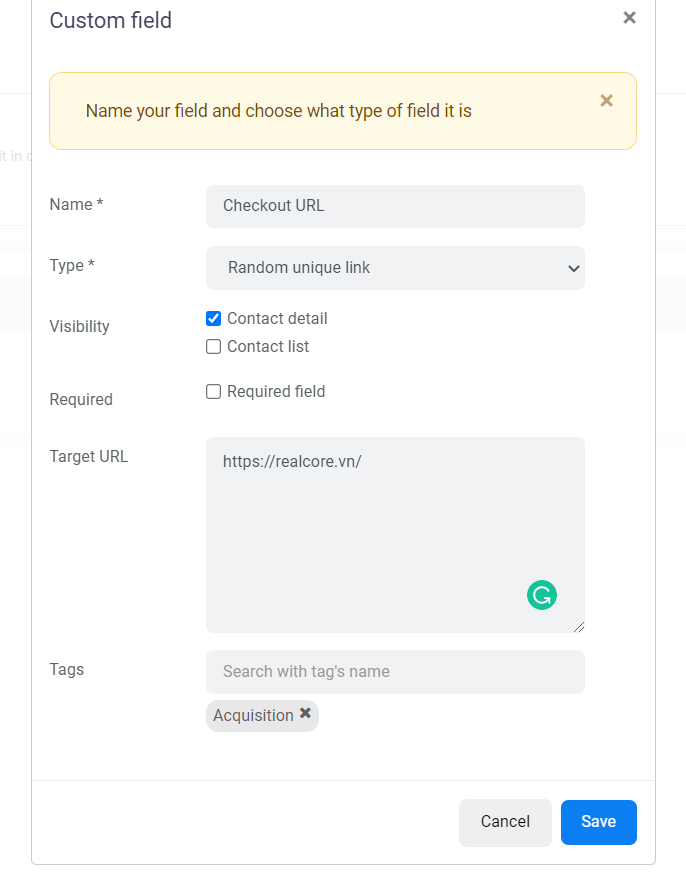
One typical use case of this link is checkout QR code, you can generate a unique URL for your contacts then generate a QR code for each URL. Whenever a contact scans this QR code, it will be marked as clicked.
These three fields are integrated with some nodes in the Scenario feature to be handled automatically. Visit Activation -> Scenario for more details.