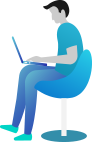Importation
It is possible to import data to your project from sources outside of Realcore. These can be CSV or XML files (uploaded through the import wizard or through a URL feed), integrated SQL databases, imports from file storage integration (Google Cloud Storage, SFTP and Amazon S3), or data from your analyses (reports, etc.) in Realcore.”

API integration
Create new contact by API integration from 3rd party app like wordpress, ladipage, hubspot …. that enable you to integrate Realcore to your existing systems. We support both JSON and form data API that is authenticated by an API key generated by Realcore.

Import CSV
After you export data from your current system(s), you should take time to clean it up before importing it into Realcore. Data must be in a .CSV format; it’s the only acceptable file type. Here are a few recommendations that will help your import go more smoothly.
First, you should download the CSV template. It contains all of the data fields that you have created in the system. You do not have to enter all data fields except email. Email is a required field, you can enter a temporary email such as temp@temp.temp if your current contact doesn’t have email.
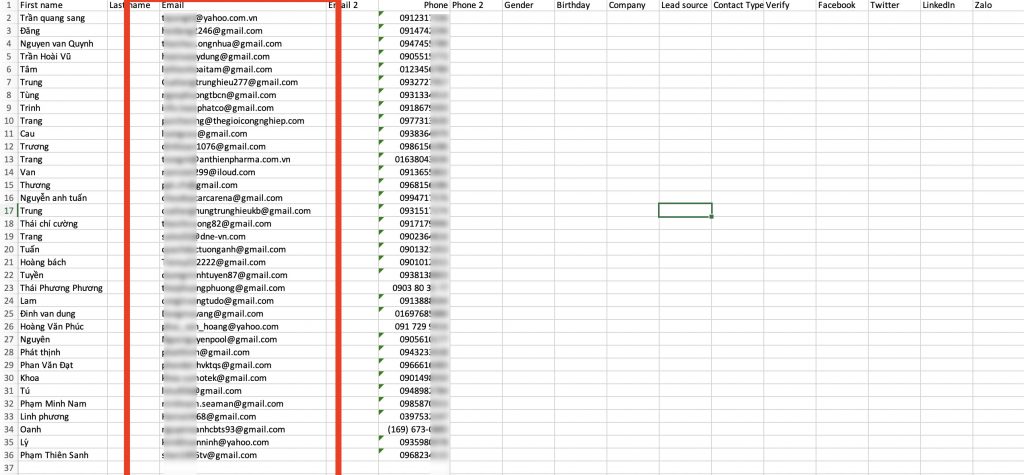
After the data you have finished, save it as CSV file format. Go to importation / import CSV on the side menu

We have the following properties to setup
- Lead source: You choose the input data source for example from google / facebook or telesale … This helps you to categorize the data and make reports in the future
- Tags: You can also tag your data files to make them easier to search or include in interactive campaigns
- Select a CSV file: Click “Browser” for upload the CSV that you have created from the CSV template, and then click “import” button

After a few minutes your data will be imported into the system. A message will appear telling you how many contacts have been successfully imported.
Identify resolution
This is a function across various features inside Realcore to match the info your customer submits to your existing contacts then we will update your existing contacts (enrichment) rather than create a new one .
To use this function, you just need to select fields from your contact model that will be used to match your contacts.
At the API integration, we also support identity resolution via the “identityResolution” field inside request body, it is the array of string that you can set fields from your contact model to perform this function.