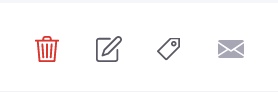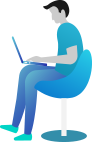Application Interface
Realcore user interface consists of four main parts: switch app bar, notification and help tab, side menu and work space.

1. Switch app bar
You can switch between applications such as Realcore, Realportal and Virtual business card (vCard)
2. Notification & Help tab
You will receive notifications from the system about data changes, new tasks or messages from admin
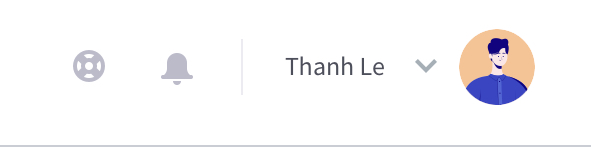
The bell icon will show the number of notifications you have not read. When you click on the bell details the notifications will appear.

By click on Help button you will contact our support through making ticket platform or access the document site
3. Side menu
This part serves users to navigate through Realcore features:
- Importation: It is possible to import data to Realcore through regular automated imports or one-time manual imports.
- Data hub: Organizing your data is essential for the efficient use of Realcore. Data Center allows you to effectively view, manage and customize your customer data tracking
- Analysis: Analyzing data and creating reports will help users to evaluate the business situation and customer experience in an intuitive and effective way
- Creative hub: Where you can create & host content for advertising campaigns and customer care
- Activation: You can activate customer interaction campaigns like email, sms, chatbot… In addition you can also script interactive interactions automatically.
- Setting: setup and edit user profile, company profile, SMTP email sender, API key …
- Administration: manage users, group users, and set permissions for user groups.
4. Work space
This is the workspace that corresponds to the features you select from the side menu
Using basic buttons
Below are some buttons that show some familiar actions in the pages of the app
CREATE
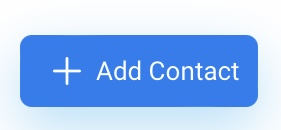
DELETE / EDIT / ADD TAG / EMAIL